Launch Guide
Decision Outcomes
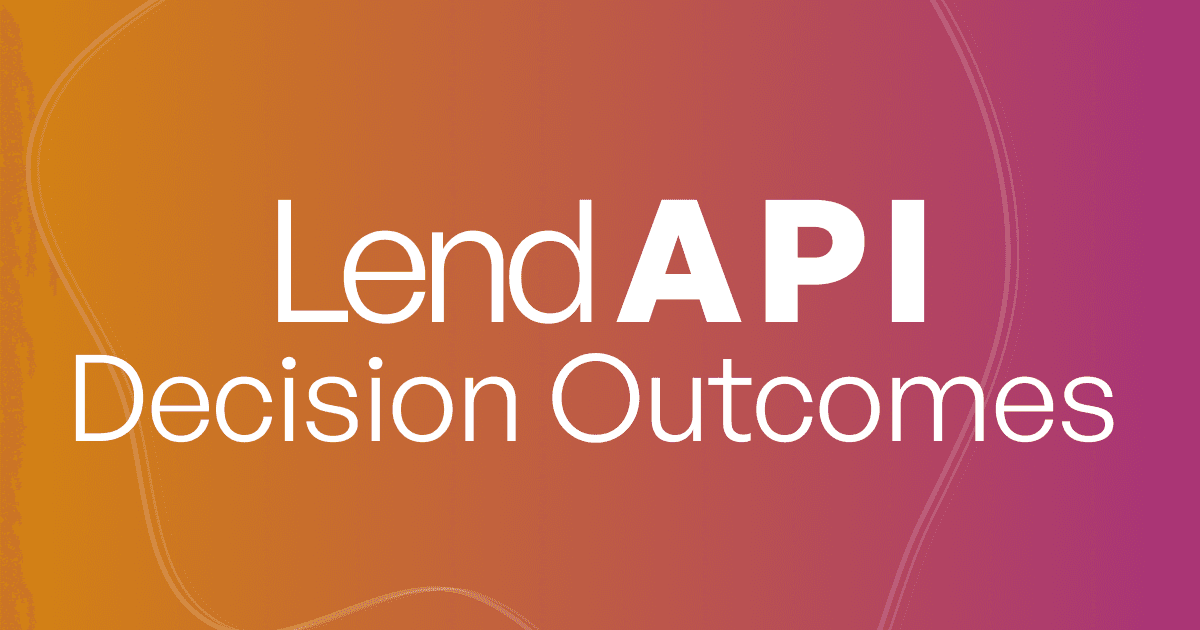
What is a Decision Outcome?
Whereas Decision Outcomes are tasks carried out by Decision Actions. An example, a decision outcome could be a type of product offer linked to an Approve Decision Action. Another example of a decision outcome could be a decline email sent to customers form a Decline Decision Action.
In this section, we will go through all of the available Decision Outcomes based on each Decision Action we discussed previously to give an overview of the flexibility of our entire credit decision process.
Where can I find Decision Outcomes?
Decision Outcomes is located on the left side of the administrative portal. You can get to it by clicking on Workflow, then click on Decision Outcomes.
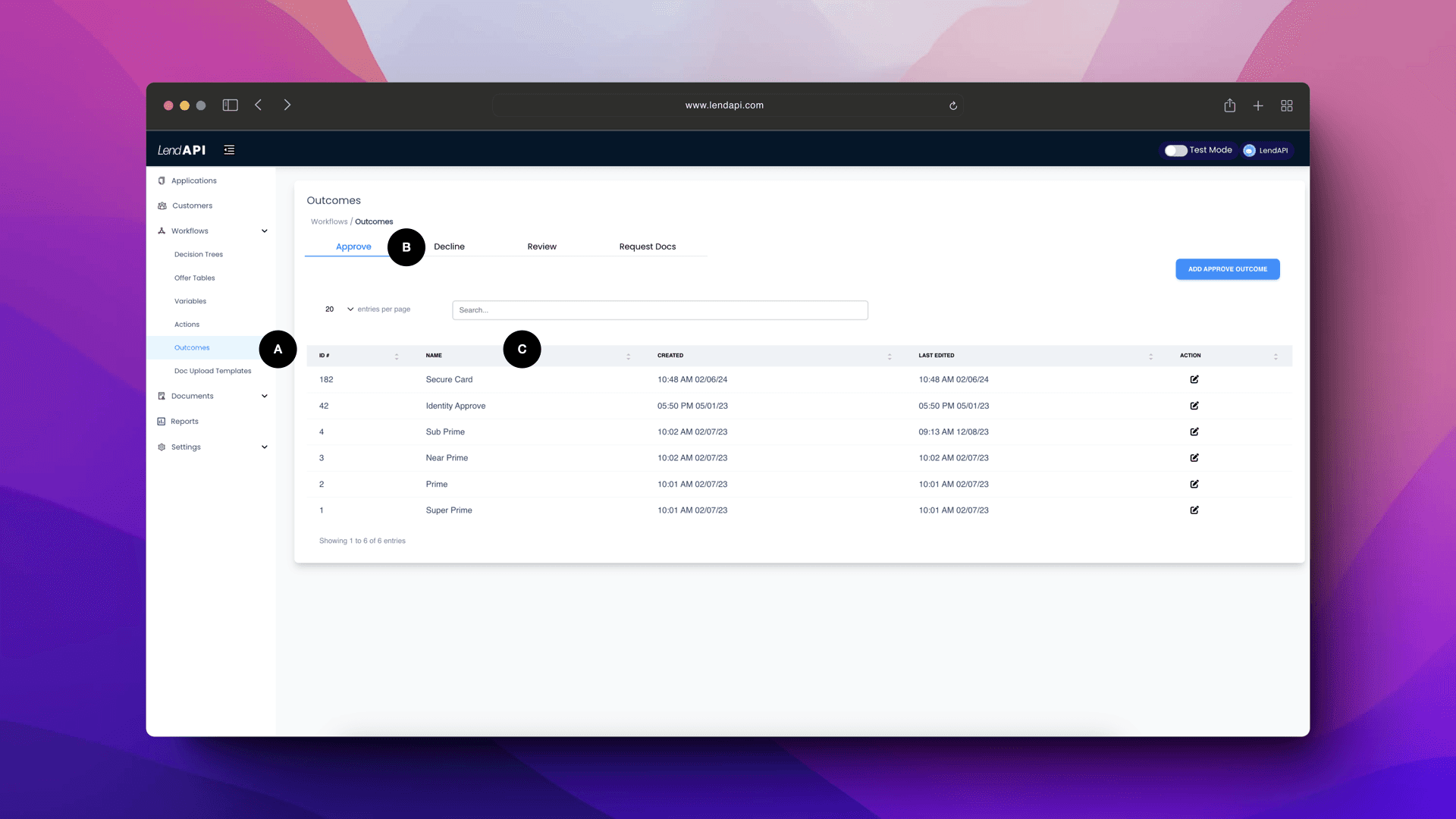
A. Decision Outcomes: When you click on Decision Outcomes, all of the outcomes are organized in a tabular format. Each tab corresponds to their Decision Actions. We have four major Decision Actions: Approve, Decline, Review and Request Docs. Each of these Decision Actions have their own Decision Outcomes that can drive product offerings, workflow orchestration as well as customer communications.
B. Decision Outcome Categories: These categories correspond to Decision Actions.
C. Decision Outcome List - Approve: This is where you can find all of the Approve Decision Outcomes and add more decision outcomes as part of the Decision Actions category. Most of the time, when there is an Approve Decision Action, its outcomes are usually a product assignment that triggers product offerings.
What are other Decision Outcomes? - Decline Decision Outcomes
In this section, we can dive a little deeper on Decline Action Outcome types.
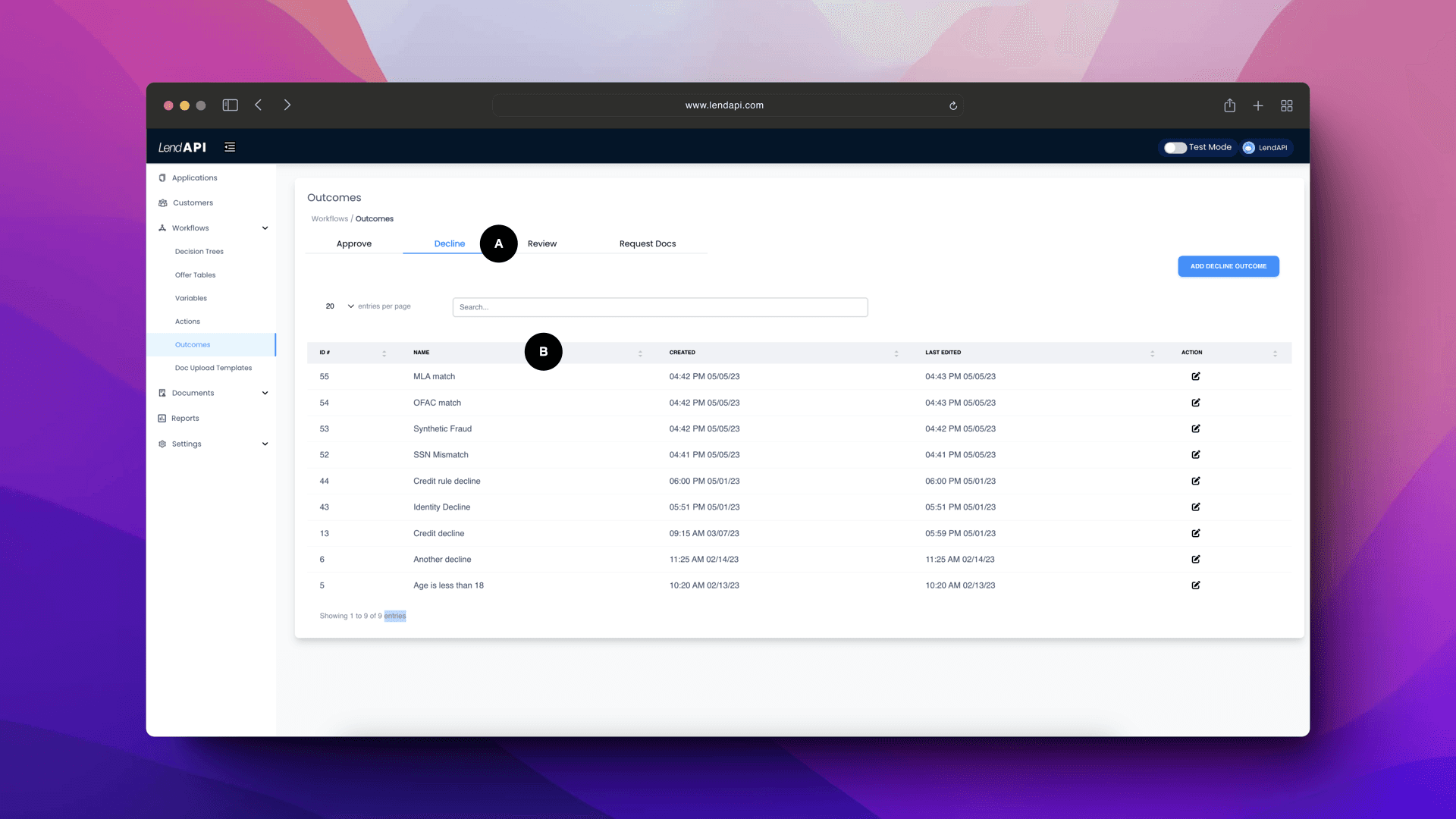
A. You can click on the Decline tab and review or add new Decline type Outcomes.
B. Decline Decision Outcomes: These outcomes such as Identity Decline or SSN Mismatch are all decline outcomes that typically trigger an applicant communication such as an Email or SMS. We will show you how to configure those email communications in the subsequent sections.
What are other Decision Outcomes? - Review Decision Outcomes
Review Decision Outcome is a special type of Decision Outcome where the decision engine is telling the front end application that an affirmative decision can’t be made and some sort of manual intervention is needed to move the application forward. Let’s look at some of these Decision Outcomes.
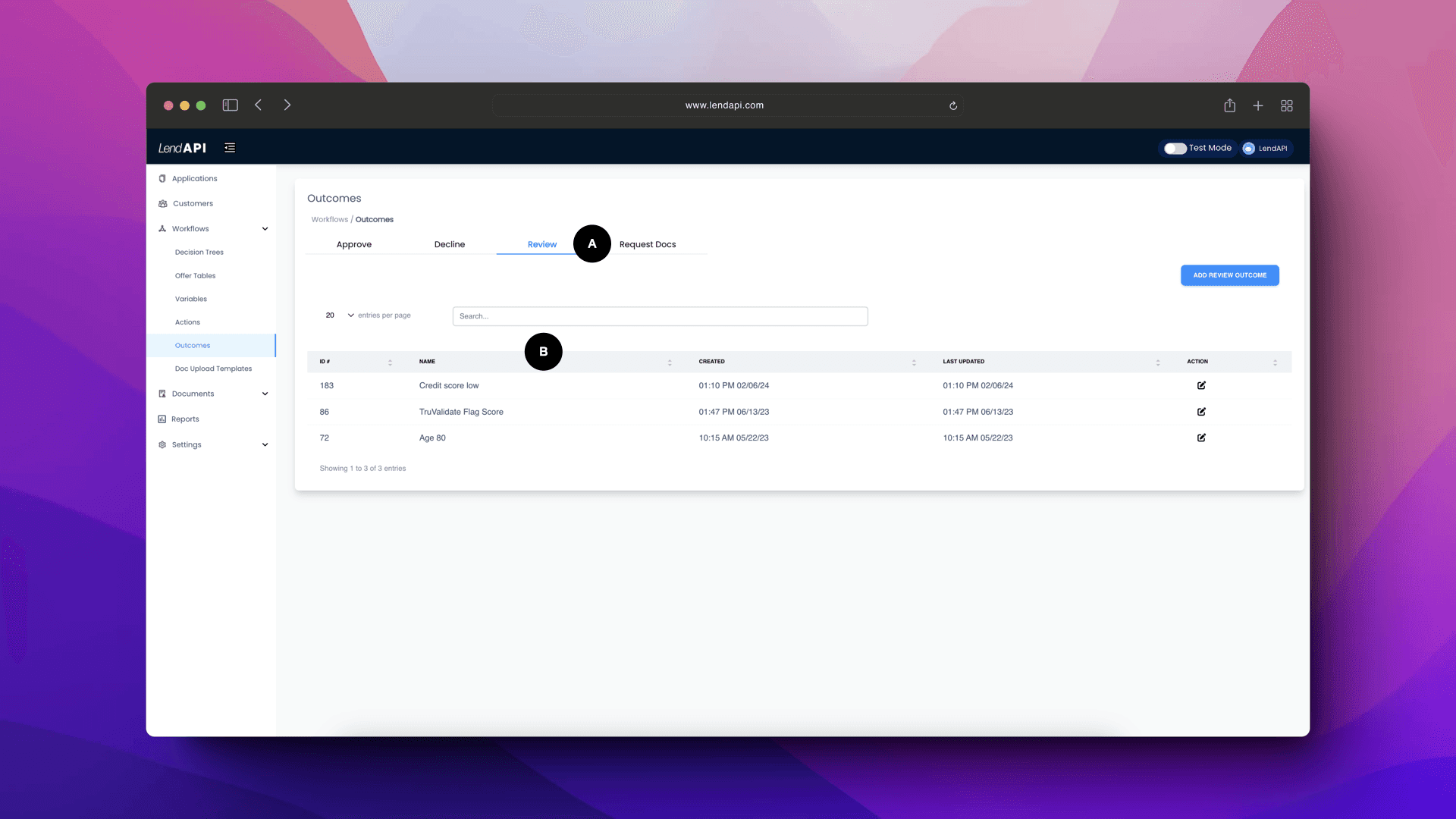
A. You can click on the Review tab to see all of the review types of decision outcomes. You can always add a new outcome under the Review Decision Outcome tab.
B. These Review Decision outcomes such as “Age 80” or “Credit Score Low” are some of the reasons you can configure yourself to route the application in real time to a review queue. The applicant will see a “your application is under review” page and the applicant will be routed to LendAPI’s Workflow Orchestration tool for a back office staff to review the application and disposition its outcome.
What are other Decision Outcomes? - Request Doc Decision Outcomes
This Decision Outcome is another special type of outcome that will trigger the end user to upload additional documents. Sometimes you might not want any manual intervention such as the previous Review Decision Outcome and would like for the applicant to upload additional documents to prove identity or income without having a backoff staff to ask for them. You will use this Decision Outcome to drive that automated action.
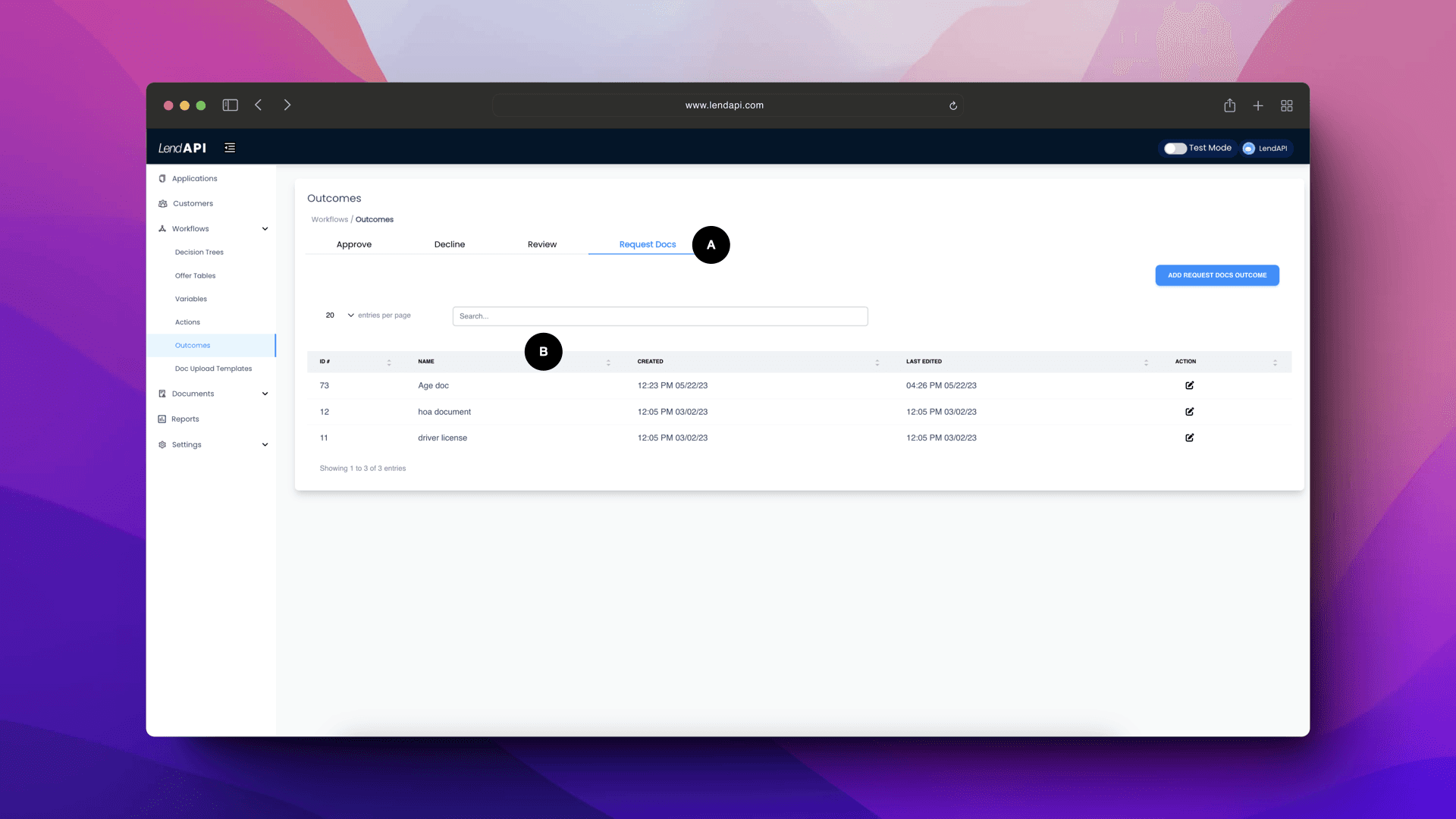
A. You can click on the “Request Doc” tab to see all of the decision outcomes under “Request Doc” type.
B. These are all of the “Request Doc” Decision Outcomes. Some of these outcomes such as “Drive License” signifies that at some point in the decision tree process, you know that a driver license is required. There is no need to send this applicant to the review queue, instead, you can ask the application and its applicant to upload their driver license automatically and to save time and set the right expectation with the applicant.
Adding a Decision Outcome - Approve Decision Outcome
From time to time you might need to add a new decision outcome to drive your applicant to a new offer or send out a new communication base on a certain decision path.
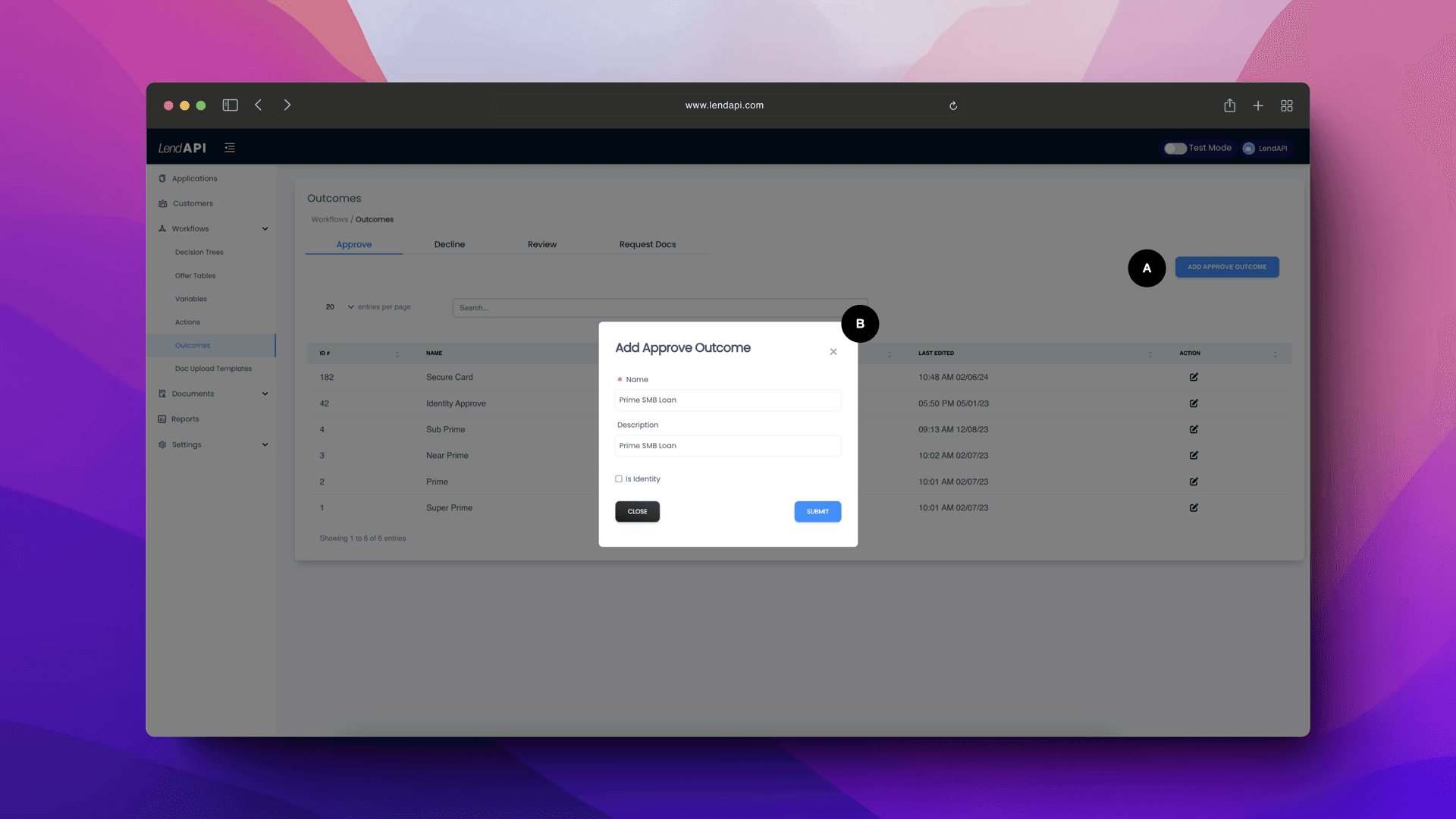
A. You can click on “Add Approve Outcome” to begin adding a new Decision Outcome of the Approve Decision Action.
B. You can give it a name and a description of the Decision Outcome. The checkbox next to “Is Identity” tells the platform to route this application to the Identity Review queue.
Adding a Decision Outcome - Approve Decision Outcome - Cont.
Once you’ve given your new Approve Decision Outcome a name and a description, you can click on the edit button to further refine your Decision Outcome.
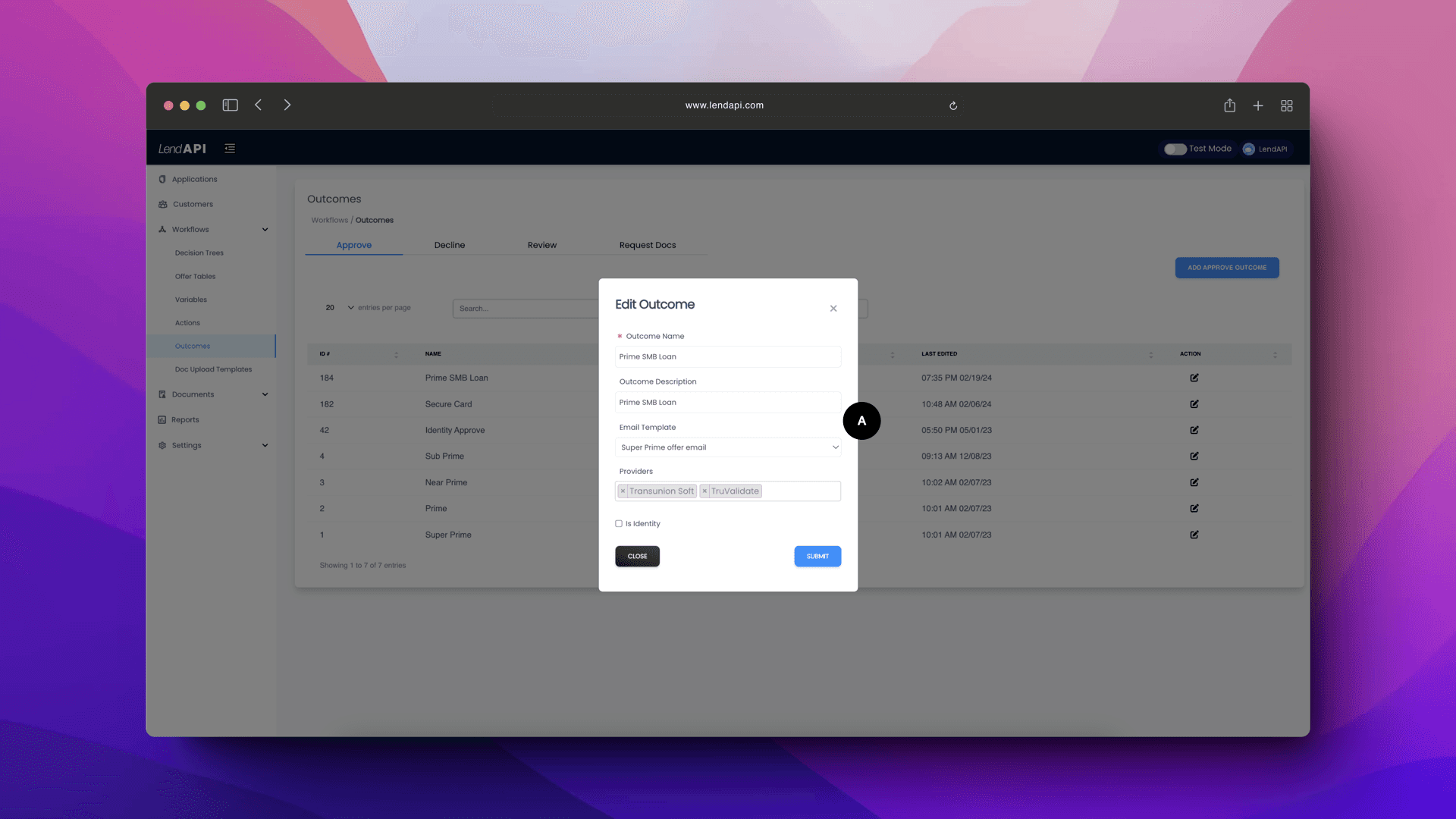
Email Template and Provider: You can configure an email template to be triggered by this Decision Outcome. As soon as this Decision Outcome is triggered, an email template will be sent to the application. The email can tell the applicant various things or give instructions for the applicant on their next steps. This outcome can trigger a third party call as well. This can act as a trigger for a credit bureau hard post or trigger a call to your CRM system.
Decision Outcome - Adding other Decision Outcome types
The rest of the Decision Outcome addition functionality is the same. You can define which queue this application is headed as well as triggering an email or a third party trigger.






